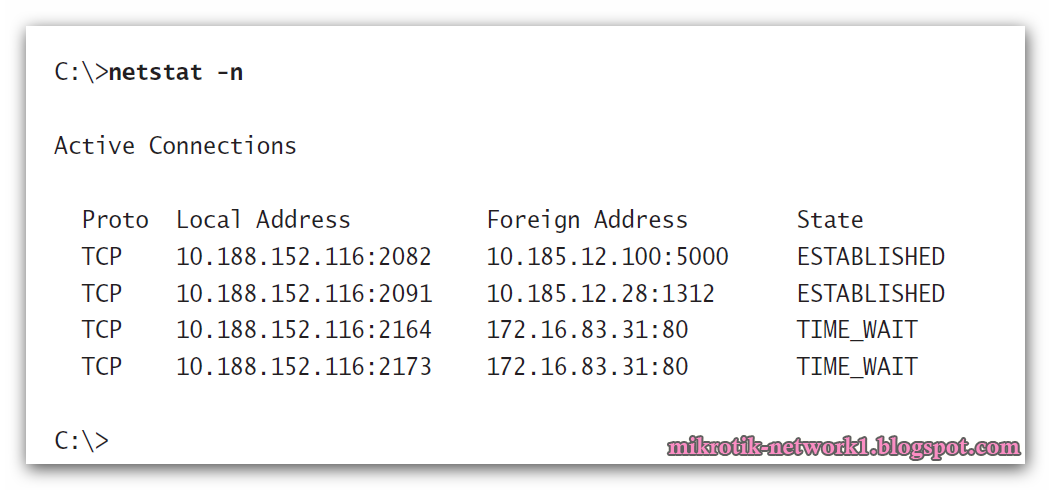Using the nbtstat Utility
You’ll remember from the last chapter that NetBIOS associates names with workstations. But NetBIOS is only an upper-layer interface and requires a transport protocol. In many cases, TCP/
IP is used. You use the nbtstat utility to do the following:
- Track NetBIOS over TCP/IP statistics
- Show the details of incoming and outgoing NetBIOS over TCP/IP connections
- Resolve NetBIOS names
Because NetBIOS name resolution is primarily a Windows network issue, the nbtstat command is available only in Windows-based operating systems.
To display a basic description of nbtstat and its associated options, type nbtstat at the command line. You’ll use these options to configure the display of information about NetBIOS over TCP/IP hosts. Here are some of the switches you can use:
–a –A
–c –n
–r –R
–S –s
TIP
All nbtstat switches are case sensitive. Generally speaking, lowercase switches deal with NetBIOS names of hosts, and uppercase switches deal with the TCP/IP addresses of hosts.